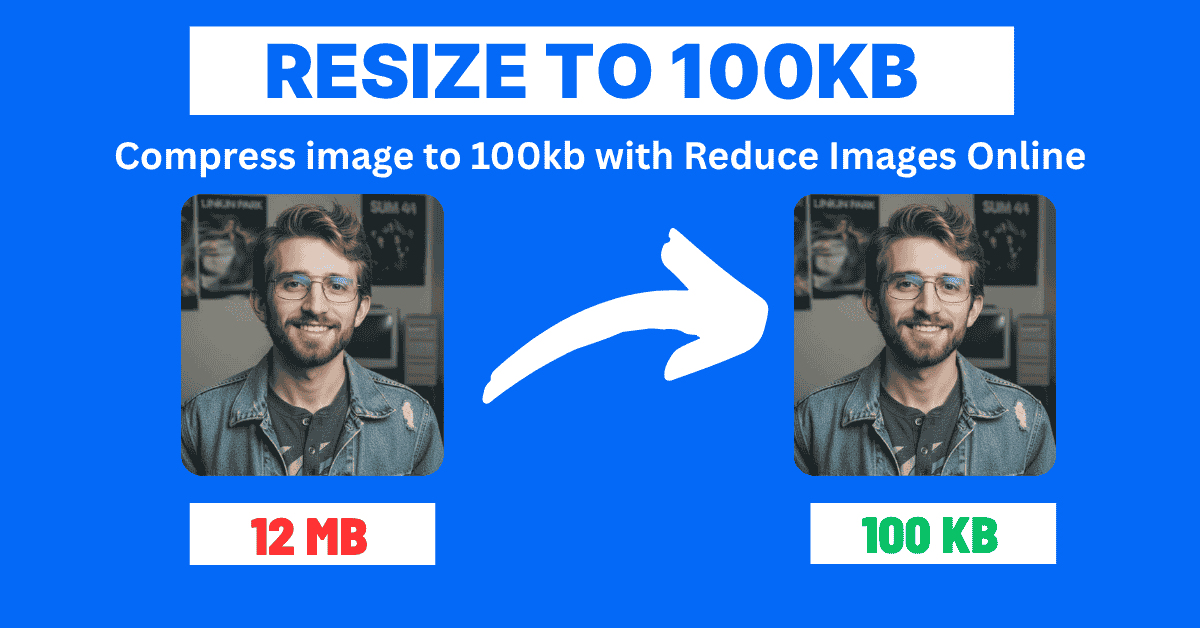Responsive Image Sizing with CSS and HTML: Complete Developer Guide
In today's multi-device world, responsive image sizing is crucial for optimal user experience and web performance. This comprehensive guide covers everything you need to know about implementing responsive images using CSS and HTML, from basic techniques to advanced optimization strategies.
Table of Contents
- Understanding Responsive Images
- HTML Solutions for Responsive Images
- CSS Techniques for Image Sizing
- The Picture Element
- Advanced Responsive Strategies
- Performance Optimization
- Common Pitfalls and Solutions
- Best Practices and Recommendations
Understanding Responsive Images {#understanding-responsive-images}
Responsive images adapt to different screen sizes, resolutions, and viewing conditions to provide the best possible user experience while optimizing performance.
Why Responsive Images Matter
- Performance: Serve appropriately sized images to reduce bandwidth usage and improve loading times
- User Experience: Ensure images look crisp on all devices and screen densities
- SEO Benefits: Faster loading times improve search rankings and Core Web Vitals scores
- Accessibility: Better support for various viewing conditions and assistive technologies
The foundation of responsive images starts with having properly sized source images. Whether you're working with photos from a camera or graphics from design software, resizing images to appropriate dimensions before implementing responsive techniques is crucial for optimal performance.
Key Concepts
Viewport: The visible area of a web page on the user's device Device Pixel Ratio (DPR): The ratio between physical pixels and CSS pixels Breakpoints: Specific screen widths where layout changes occur Art Direction: Serving different image crops for different screen sizes
HTML Solutions for Responsive Images {#html-solutions}
The srcset Attribute
The srcset attribute allows you to specify multiple image sources for different conditions:
html<img src="image-800w.jpg" srcset="image-400w.jpg 400w, image-800w.jpg 800w, image-1200w.jpg 1200w" alt="Responsive image example" >
Width Descriptors (w)
Specify image widths to help browsers choose the appropriate image:
html<img src="hero-800w.webp" srcset="hero-400w.webp 400w, hero-800w.webp 800w, hero-1200w.webp 1200w, hero-1600w.webp 1600w" alt="Hero image" >
Pixel Density Descriptors (x)
Target different pixel densities for high-DPI displays:
html<img src="logo.png" srcset="logo.png 1x, logo@2x.png 2x, logo@3x.png 3x" alt="Company logo" >
The sizes Attribute
The sizes attribute tells the browser how much space the image will occupy:
html<img src="article-image-800w.jpg" srcset="article-image-400w.jpg 400w, article-image-800w.jpg 800w, article-image-1200w.jpg 1200w" sizes="(max-width: 768px) 100vw, (max-width: 1024px) 50vw, 33vw" alt="Article featured image" >
Complex sizes Examples
html<!-- Full-width on mobile, 2-column on tablet, 3-column on desktop --> <img srcset="product-300w.jpg 300w, product-600w.jpg 600w, product-900w.jpg 900w" sizes="(max-width: 480px) 100vw, (max-width: 768px) 50vw, (max-width: 1024px) 33vw, 300px" src="product-600w.jpg" alt="Product image" > <!-- Sidebar image with specific breakpoints --> <img srcset="sidebar-200w.jpg 200w, sidebar-300w.jpg 300w, sidebar-400w.jpg 400w" sizes="(max-width: 768px) 0px, (max-width: 1024px) 200px, 300px" src="sidebar-300w.jpg" alt="Sidebar image" >
CSS Techniques for Image Sizing {#css-techniques}
Flexible Image Basics
Make images responsive with basic CSS:
css/* Basic responsive image */ img { max-width: 100%; height: auto; } /* Prevent images from becoming too small */ img { max-width: 100%; min-width: 200px; height: auto; }
Container-Based Sizing
Use CSS containers to control image sizing:
css.image-container { width: 100%; max-width: 800px; margin: 0 auto; } .image-container img { width: 100%; height: auto; display: block; } /* Responsive grid layout */ .image-grid { display: grid; grid-template-columns: repeat(auto-fit, minmax(300px, 1fr)); gap: 1rem; } .image-grid img { width: 100%; height: auto; object-fit: cover; }
Aspect Ratio Control
Maintain consistent aspect ratios across different screen sizes:
css/* Modern aspect-ratio property */ .image-16-9 { aspect-ratio: 16 / 9; width: 100%; object-fit: cover; } /* Fallback for older browsers */ .image-aspect-ratio { position: relative; width: 100%; padding-bottom: 56.25%; /* 16:9 aspect ratio */ overflow: hidden; } .image-aspect-ratio img { position: absolute; top: 0; left: 0; width: 100%; height: 100%; object-fit: cover; }
CSS Media Queries for Images
Combine CSS media queries with responsive images:
css.hero-image { width: 100%; height: 400px; object-fit: cover; } @media (max-width: 768px) { .hero-image { height: 250px; } } @media (max-width: 480px) { .hero-image { height: 200px; } } /* High-DPI displays */ @media (-webkit-min-device-pixel-ratio: 2), (min-resolution: 192dpi) { .icon { background-image: url('icon@2x.png'); background-size: 24px 24px; } }
The Picture Element {#picture-element}
The <picture> element provides ultimate control over responsive images with art direction:
Basic Picture Syntax
html<picture> <source media="(max-width: 768px)" srcset="mobile-image.jpg"> <source media="(max-width: 1024px)" srcset="tablet-image.jpg"> <img src="desktop-image.jpg" alt="Responsive image with art direction"> </picture>
Art Direction Example
Different crops for different screen sizes:
html<picture> <!-- Mobile: Square crop, focus on subject --> <source media="(max-width: 480px)" srcset="portrait-mobile-400w.jpg 400w, portrait-mobile-600w.jpg 600w" sizes="100vw" > <!-- Tablet: Landscape crop --> <source media="(max-width: 1024px)" srcset="landscape-tablet-600w.jpg 600w, landscape-tablet-900w.jpg 900w" sizes="100vw" > <!-- Desktop: Wide crop with context --> <img src="wide-desktop-1200w.jpg" srcset="wide-desktop-1200w.jpg 1200w, wide-desktop-1600w.jpg 1600w, wide-desktop-2000w.jpg 2000w" sizes="(max-width: 1200px) 100vw, 1200px" alt="Product showcase" > </picture>
Format Selection with Picture
Serve modern image formats with fallbacks:
html<picture> <!-- Modern browsers: WebP --> <source type="image/webp" srcset="image-400w.webp 400w, image-800w.webp 800w, image-1200w.webp 1200w" sizes="(max-width: 768px) 100vw, 50vw" > <!-- Fallback: JPEG --> <img src="image-800w.jpg" srcset="image-400w.jpg 400w, image-800w.jpg 800w, image-1200w.jpg 1200w" sizes="(max-width: 768px) 100vw, 50vw" alt="Optimized image with format fallback" > </picture>
Advanced Responsive Strategies {#advanced-strategies}
Container Queries
Use container queries for truly responsive components:
css.card { container-type: inline-size; } .card img { width: 100%; height: auto; } @container (min-width: 300px) { .card { display: flex; } .card img { width: 40%; height: auto; } } @container (min-width: 500px) { .card img { width: 30%; } }
CSS Grid and Flexbox Integration
Combine responsive images with modern layout techniques:
css/* Responsive image gallery */ .gallery { display: grid; grid-template-columns: repeat(auto-fill, minmax(250px, 1fr)); gap: 1rem; } .gallery-item { position: relative; aspect-ratio: 1; overflow: hidden; border-radius: 8px; } .gallery-item img { width: 100%; height: 100%; object-fit: cover; transition: transform 0.3s ease; } .gallery-item:hover img { transform: scale(1.05); } /* Flexbox-based responsive layout */ .flexible-gallery { display: flex; flex-wrap: wrap; gap: 1rem; } .flexible-gallery .item { flex: 1 1 300px; max-width: 400px; } .flexible-gallery .item img { width: 100%; height: 250px; object-fit: cover; }
JavaScript Enhancement
Enhance responsive images with JavaScript:
javascript// Lazy loading with Intersection Observer const imageObserver = new IntersectionObserver((entries, observer) => { entries.forEach(entry => { if (entry.isIntersecting) { const img = entry.target; img.src = img.dataset.src; img.classList.remove('lazy'); observer.unobserve(img); } }); }); document.querySelectorAll('img[data-src]').forEach(img => { imageObserver.observe(img); }); // Dynamic srcset generation function generateSrcset(basePath, widths, format = 'jpg') { return widths.map(width => `${basePath}-${width}w.${format} ${width}w` ).join(', '); } // Usage const img = document.querySelector('.dynamic-image'); img.srcset = generateSrcset('/images/hero', [400, 800, 1200, 1600]);
Performance Optimization {#performance-optimization}
Loading Strategies
Optimize image loading for better performance. Start by ensuring your images are properly sized for each breakpoint - oversized images are one of the biggest performance killers on responsive websites.
html<!-- Prioritize above-the-fold images --> <img src="hero-800w.jpg" srcset="hero-400w.jpg 400w, hero-800w.jpg 800w, hero-1200w.jpg 1200w" sizes="100vw" fetchpriority="high" alt="Hero image" > <!-- Lazy load below-the-fold images --> <img src="placeholder.jpg" data-src="content-800w.jpg" data-srcset="content-400w.jpg 400w, content-800w.jpg 800w" loading="lazy" alt="Content image" >
Important: Before implementing complex responsive image solutions, ensure your source images are optimized. Large, uncompressed images will negatively impact performance regardless of how well your responsive implementation is coded.
Critical Path Optimization
css/* Critical CSS for above-the-fold images */ .hero-image { width: 100%; height: 400px; object-fit: cover; background-color: #f0f0f0; /* Placeholder color */ } /* Non-critical styles */ @media (max-width: 768px) { .hero-image { height: 250px; } }
Resource Hints
Use resource hints to optimize loading:
html<!-- Preload critical images --> <link rel="preload" as="image" href="hero-800w.webp" media="(min-width: 768px)"> <link rel="preload" as="image" href="hero-400w.webp" media="(max-width: 767px)"> <!-- DNS prefetch for external images --> <link rel="dns-prefetch" href="//images.example.com"> <!-- Preconnect for critical external resources --> <link rel="preconnect" href="//cdn.example.com" crossorigin>
Common Pitfalls and Solutions {#common-pitfalls}
Pitfall 1: Incorrect sizes Attribute
Problem: Using generic sizes that don't match actual layout
html<!-- Incorrect: Generic sizes --> <img srcset="..." sizes="100vw" alt="...">
Solution: Calculate actual space the image occupies
html<!-- Correct: Specific sizes based on layout --> <img srcset="..." sizes="(max-width: 768px) calc(100vw - 2rem), (max-width: 1024px) calc(50vw - 1.5rem), calc(33vw - 1rem)" alt="..." >
Pitfall 2: Missing Fallback Images
Problem: Not providing adequate fallbacks
html<!-- Problematic: No fallback --> <picture> <source media="(max-width: 768px)" srcset="mobile.webp"> <!-- Missing tablet/desktop sources --> </picture>
Solution: Always provide comprehensive fallbacks
html<!-- Fixed: Complete fallback chain --> <picture> <source media="(max-width: 768px)" srcset="mobile.webp" type="image/webp"> <source media="(max-width: 768px)" srcset="mobile.jpg"> <source srcset="desktop.webp" type="image/webp"> <img src="desktop.jpg" alt="Complete fallback example"> </picture>
Pitfall 3: Ignoring Aspect Ratios
Problem: Layout shift due to unknown image dimensions
css/* Problematic: No aspect ratio control */ .gallery img { width: 100%; height: auto; }
Solution: Define aspect ratios to prevent layout shift
css/* Fixed: Controlled aspect ratio */ .gallery img { width: 100%; aspect-ratio: 16 / 9; object-fit: cover; }
Best Practices and Recommendations {#best-practices}
1. Plan Your Breakpoints
Define clear breakpoints based on your design:
css/* Example breakpoint system */ :root { --mobile: 480px; --tablet: 768px; --desktop: 1024px; --large: 1200px; } /* Use consistent breakpoints in HTML */ sizes="(max-width: 480px) 100vw, (max-width: 768px) 50vw, (max-width: 1024px) 33vw, 300px"
2. Optimize Image Generation Workflow
Create a systematic approach to generating responsive images:
bash# Example build script for generating responsive images # Generate WebP variants cwebp -q 85 original.jpg -o image-400w.webp -resize 400 0 cwebp -q 85 original.jpg -o image-800w.webp -resize 800 0 cwebp -q 85 original.jpg -o image-1200w.webp -resize 1200 0 # Generate JPEG fallbacks convert original.jpg -resize 400x -quality 85 image-400w.jpg convert original.jpg -resize 800x -quality 85 image-800w.jpg convert original.jpg -resize 1200x -quality 85 image-1200w.jpg
3. Testing and Validation
Test your responsive images thoroughly:
javascript// Test script for validating responsive images function validateResponsiveImages() { const images = document.querySelectorAll('img[srcset]'); images.forEach(img => { // Check if sizes attribute is present if (!img.sizes) { console.warn('Missing sizes attribute:', img); } // Validate srcset format const srcset = img.srcset; if (!srcset.includes('w') && !srcset.includes('x')) { console.warn('Invalid srcset format:', img); } }); } // Run validation validateResponsiveImages();
4. Performance Monitoring
Monitor your responsive image performance:
javascript// Performance monitoring for images function monitorImageLoading() { const observer = new PerformanceObserver((list) => { list.getEntries().forEach((entry) => { if (entry.name.includes('.jpg') || entry.name.includes('.webp')) { console.log(`Image: ${entry.name}, Load time: ${entry.duration}ms`); } }); }); observer.observe({ entryTypes: ['resource'] }); }
Conclusion
Responsive image sizing with CSS and HTML is essential for modern web development. By combining the power of srcset, sizes, the <picture> element, and modern CSS techniques, you can create efficient, performant, and visually stunning responsive images.
Key Takeaways:
- Use srcset and sizes for resolution switching
- Implement the picture element for art direction
- Combine with modern CSS features like aspect-ratio and container queries
- Optimize for performance with lazy loading and resource hints
- Test thoroughly across different devices and network conditions
Start implementing these techniques in your projects to deliver optimal image experiences across all devices and viewing conditions.